How can I use colors when annotating?
Gone are the days of traditional highlighters limiting your annotation creativity. With Scrible, you can elevate this classic technique to a whole new level of organization and effectiveness. Research indicates that color coding in writing isn't just visually appealing—it's academically beneficial, too. Let's explore how you can infuse color into your writing for enhanced productivity and organization.
The Key to Effective Color Coding
The cornerstone of successful color coding lies in consistency. Choosing a color scheme and adhering to it throughout your document is essential. Here's a simple guide:
- Green for Evidence
- Red for Counterarguments
- Blue for Supporting Material
- ...and so on.
If you're setting up or revising an assignment for students, Scrible lets you standardize this color scheme for everyone's use. Here’s how to do it:
- Navigate to the Assignments tab
- Create or Edit an Assignment: Choose to create a new assignment or edit an existing one.
- Open the Options and Requirements tab.
- Tick the Create an annotation key? box, then click Create to begin legend entries.
- Customize Your Annotations: In the pop-up, select Annotation type from the dropdown menu. Pick your color, and assign a tag for the annotation.
- IMPORTANT: Make sure to "enter" to create the tag, then click Add to add the entry to your annotation key.
- Repeat for each color and tag for your scheme.
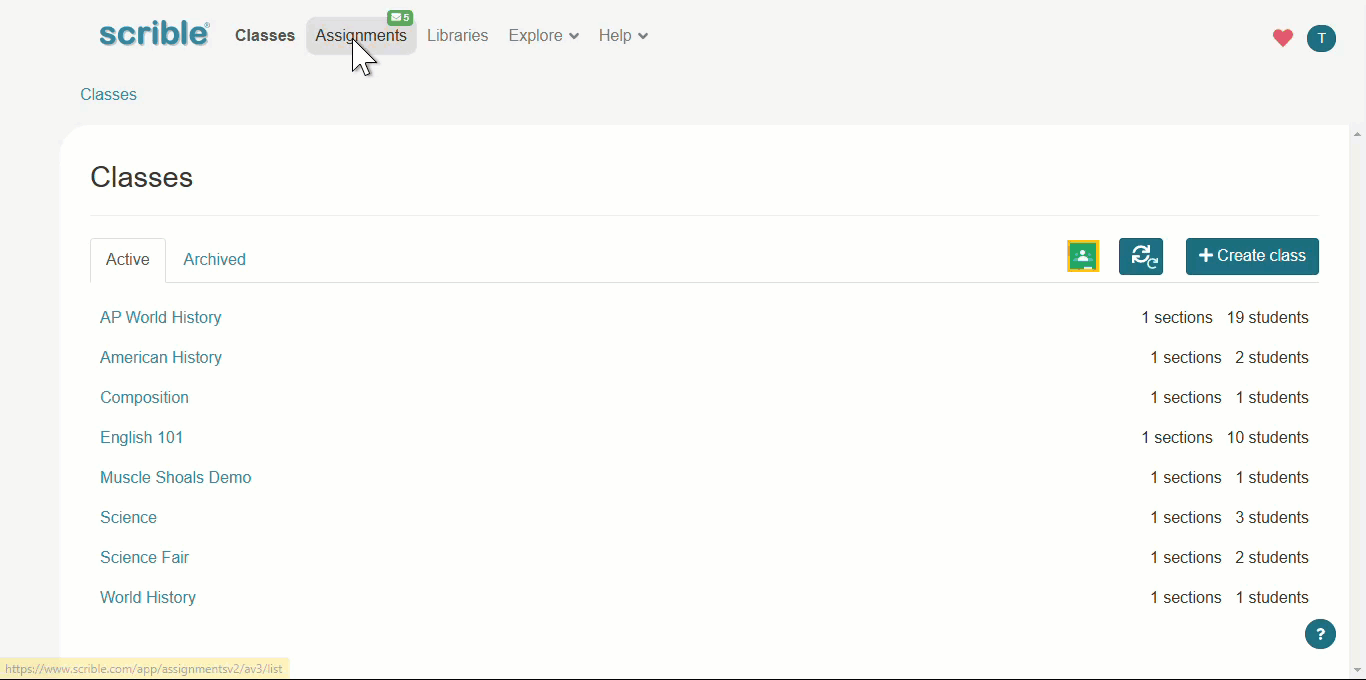
With your annotation key set, you're now ready to explore the endless possibilities of personalized color coding in Scrible. Remember, you can assign multiple tags to each annotation type, adding layers of depth to your annotations.
How will color coding revolutionize the way you use Scrible? We're eager to hear your plans!
